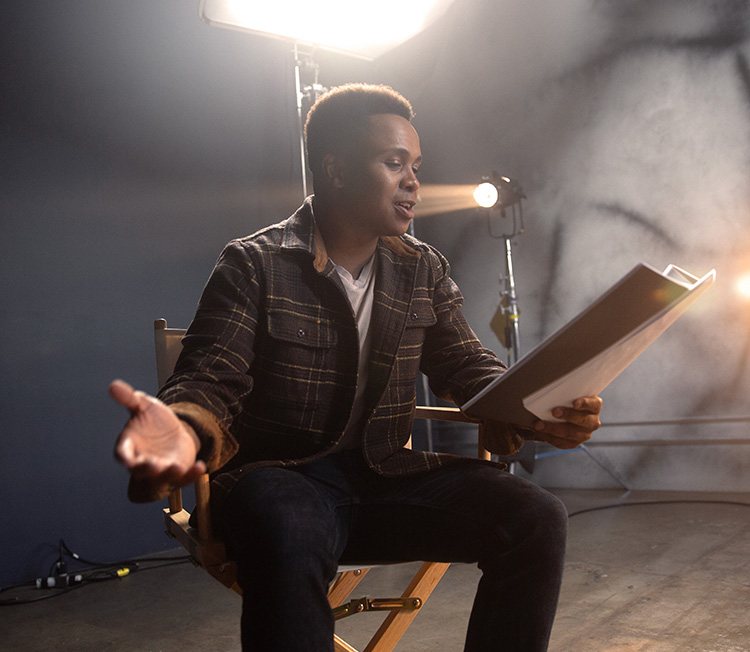What you need to know about using the Spotlight Jobs Board
We answer your most frequently asked questions about the Spotlight Jobs board, how to use it and how casting directors post roles and share casting breakdowns.
What is The Spotlight Link/The Spotlight Jobs Board?
The Spotlight Jobs board is the UK’s most popular casting information service, used daily by industry professionals to send out their latest casting requirements to agents, and directly to performers.
Spotlight job feeds board is only available to members of Spotlight but please note, job information for Young Performer members is only sent via an agent/representative. It is not sent directly to individuals or their parents.
How do casting professionals use it?
Casting professionals have the choice to
- send out a casting breakdown to all agents via the Spotlight Jobs Feed Board.
- send out a casting breakdown to selected agents via the Spotlight Jobs Feed Board.
- post roles to the Spotlight Jobs Board to all agents and all performers, regardless of agency status which they see in their jobs feed when signed in. The post is a summary of the production, the role required and other key information and is accessed in the jobs feed.
Do all performers receive the same information?
Yes. Roles posted to the Spotlight Link Board can be seen by all adult performers and all agents. Young Performers do not have access to jobs feed posts. These are only seen by their agents.
How can I receive casting information and can I filter what I see?
You can access all jobs feed information once you are signed in to your account. Here you can set your preferences about how you wish to receive job information using the ‘My Tools and Settings’ feature.
This will allow you to:
- Browse a feed of casting opportunities via your personal Spotlight homepage
- Receive role-by-role job alerts
- Filter jobs by gender, age, appearance, height and contract type
- Set personalised email preferences
The Spotlight Jobs Feed Board
A member’s jobs feed is split into three tabs: ‘Matching my filter’, ‘All paid’ and ‘All Opportunities’.
- ‘Matching my filter’ is the section where you can decide what type of roles you wish to see, depending on your gender, age range, production type or contract type. ‘Matching my settings’ is the default view on your jobs feed page.
- The ‘All paid’ section contains information about roles which are paid Equity minimum or equivalent, above Equity minimum, on the BBC/Equity agreement or paid at an overseas rate etc
- The ‘All opportunities’ section contains information about roles which are profit-share or paid at a non-Equity rate. Spotlight does not support no pay work.
I don’t have an agent – how do I respond to a Jobs Board post?
If you have no agency representation on your Spotlight record (i.e. you have chosen to be self-representing), then you can suggest yourself for a role – see our FAQs for self-represented performers.
I have an agent – how do I respond to a Jobs Board Feed post?
If you have agency representation on your Spotlight profile, then your ability to respond to a Jobs Feed Board post is determined by the ‘Client Access’ controls set by your agent(s). Any Link Board post will also be seen by your agent(s).
Your agent(s) can choose, on a client-by-client basis, to allow you to:
- Full access – you can suggest yourself directly for roles.
- Nudge – If you see a role you think is suitable, you can ‘nudge’ your agent(s) so they can submit you.
- Read-only – you can view job information but not submit yourself.
The default client access setting is ‘Read-only’. If you gain new representation you may need to contact your agent to discuss your individual setting with the agency.
If you have multiple agencies listed on your Spotlight profile and one of the agencies has set its ‘Client Access’ controls to ‘Read-only’ then you will only be able to view the jobs.
If you have multiple agencies and one of the agencies has set its Client Access controls to ‘Nudge’ and one of the other agencies has set their Client Access controls to ‘View Only’ then you won’t be able to notify one of your agents via Spotlight that you’re interested in a role unless all your agents have given nudge access. See ‘How do I nudge my agent?’ below for more information.
If you have multiple agencies and they all set their Client Access controls to ‘Full Access’ you will be able to submit your own profile for the role.
If your agent has set Client controls to enable you to suggest yourself directly they will be alerted that you have suggested yourself for a role. It is expected that where an agency is listed the casting professional will contact the agency and not you directly.
Please note that as a represented adult performer, dependent on the level of access set by your agent(s), certain information regarding the breakdown e.g. the name of the director or producer or some of the casting details will not be visible to you. If you are self-representing or are a performer with an agent who has given full suggestion rights you will see this information.
If I have suggestion rights how do I suggest myself?
At the bottom of each job post, you will be given the option to choose your profile to suggest yourself for the role. You will also be able to write a brief message to the casting director, and if you wish to you can select an alternative main photo. You must also agree to the Terms of Use.
Once complete, click on the button ‘Submit profile’. This profile suggestion, along with your Spotlight registered email address, will now appear on the casting professional’s Spotlight page when they sign in to view suggestions.
Once you have suggested yourself, a tick will appear by the side of the post on the feed. If you click on the post you will see a message giving you the time and date on which you made the suggestion, the comments made and the photo you selected.
Always, make sure that you are 100% suitable for the role being cast, that your profile is up to date and accurate, and that you are available for both the audition and then the production dates. If you’re certain you are right for the part, click to submit your Spotlight profile. This will be sent immediately to the casting professional concerned.
To see the list of jobs you submitted yourself for, click the option ‘Breakdowns with submissions’ from the dropdown at the top of the page.
If I have ‘nudge my agent’ rights how do I do this?
Once you have read the job post and ascertained that you are available and appropriate for the role, click on the link at the bottom of the post. If you have multiple agents who have given you the Nudge setting, you will be asked to select one (to nudge).
Once you have nudged your agent, a nudge icon will appear by the side of the post on the feed. If you click on the post you will see a message giving you the time and date of when you nudged your agent.
Can I contact the casting professional directly?
Unless otherwise specified, the casting director wants you to submit yourself for roles via Spotlight since this is the easiest way for them to organise performer profiles and shortlists.
They don’t want to receive telephone calls or be emailed directly. All the information they need is on your Spotlight profile and in any message you may have included.
Why is some of the casting information I receive anonymous?
This is quite normal. Many casting professionals choose not to include their details in casting breakdowns since they don’t want to be inundated by responses, or it can be that certain details of the project are not yet ready for public release. If you think you’re suitable for the role, submit your profile as normal and then you will be sent more information if you are chosen for the audition.
I submitted myself for a casting breakdown but didn’t hear anything back. Should I follow this up?
More and more, casting directors are trying to let you know even if you were unsuccessful but this varies according to their workload, the volume of submissions and available production resources. They will of course get back to you if they want to invite you to audition. So, if you don’t hear back about a job, then it means you weren’t successful on that occasion.
What happens if I can’t access my email?
You can also always access job information via your personal homepage on Spotlight. Just visit www.spotlight.com and sign in to your account. Then click on the link which says ‘Jobs feed’ to see all the recent casting breakdowns you have been sent.
Can I forward Spotlight job posts to other people?
Casting information sent out via Spotlight is strictly private and confidential and you should never send it to anyone else.
You will see a ‘For your eyes only’ warning message on every post and sharing this information publicly outside the Spotlight platform is a breach of the production company/poster’s copyright and contravenes Spotlight’s Terms. Casting professionals want to hire Spotlight members because they know this is a guarantee of quality and professionalism. You will be asked to agree to this as part of our Terms and Conditions, the first time you use our service. Any performer who is found to be circulating Spotlight casting information to others will immediately have Spotlight their jobs feed suspended.
How do I set my email alerts?
To select options about the frequency and setting for job emails go to ‘My Tools and Settings’ in your account area.
I was getting email alerts sent to my inbox, but now they have stopped. Why?
- Have you changed your email address? Sign into your account and go to ‘My contact details’.
- Have you recently signed with a (new) agent? For new clients your agent’s ‘Client Access’ default setting is set to ‘Read Only’. Contact them and ask them to change this to ‘nudge’ or ‘full access’.
- Have you opted out of receiving email alerts in ‘My Tools and Settings’? This is the default setting and may need to be changed.
- There are no job posts that match your settings. To change these go to ‘My Tools and Settings’
- Or, it may just be that a casting professional has not had any recent briefs which are suitable to send directly to performers.
If I receive a job post via email, how do I suggest myself?
At the bottom of the email will be a link. Click on the link and the post will automatically open up in your browser.
How do I change my suggestion details or remove the suggestion?
Click on the post relating to the suggestion you have made. The suggestion appears at the bottom of the post. There are two options.
- To change the details of the suggestion, click on the ‘Change these details’ button. Make your required amendments and click on the ‘Submit profile’ button. These amendments will be made on the suggestion the next time the sender signs in and views their suggestions.
- To remove the suggestion, click on ‘Remove this Suggestion’ and then click on ‘Confirm’. Your suggestion will no longer appear on the senders list of suggestions when they sign in to view them.
How do I control what types of posts I want to see?
To set up your personal filters click on ‘My Tools and Settings’. Here you can amend gender, disability, height, appearance, project pay categories, production types and countries where the project is taking place and cast. These criteria are then used as filters when viewing posts on your jobs feed under the ‘Matching My Filter’ tab.
For example if you select ‘Female’, you will only view posts relating to roles that are female only in the ‘Matching my Settings’ feed. If you select a playing age range of 20-30, you will only view posts relating to roles inclusive of this age range in the ‘Matching my Settings’ feed. This rule applies to the height range and appearance filters. You can set and change any number of these filters at any time.
These filters can also be applied to filtering the job posts you receive by email.
Please note that in order to make your feed easier to navigate, closed roles are removed after 90 days, with the exception of those which you have submitted your profile for.
How do I filter the jobs feed posts by project type, budget or sender?
Just click on the type, budget or sender and a filter will automatically be created. Add other criteria to refine the filter even more. You can use the filters to search for specific or general types of job posts.
To release the filters, click the ‘x’ beside the filter term.
How do I mark job posts as read or unread?
Just tick the box to the left of the name of the post(s) and either select ‘Mark as read’ or ‘Mark as unread’. This process will enable you to keep track of which job posts you have viewed. Any job post you have suggested yourself for will automatically be highlighted as ‘Read’ and a tick will appear next to the title.
Can I choose not to receive casting job posts by email?
Of course. You can opt-out at any time. Simply sign in to www.spotlight.com to update your contact preferences. It’s important to note that job posts are always accessible when signed into your account.
What does the message icon mean?
The message icon next to a job post alerts you that this is a follow-up message or an update to an existing breakdown that has been posted to the feed.
How can I give feedback?
We’re here to help so feel free to contact us.