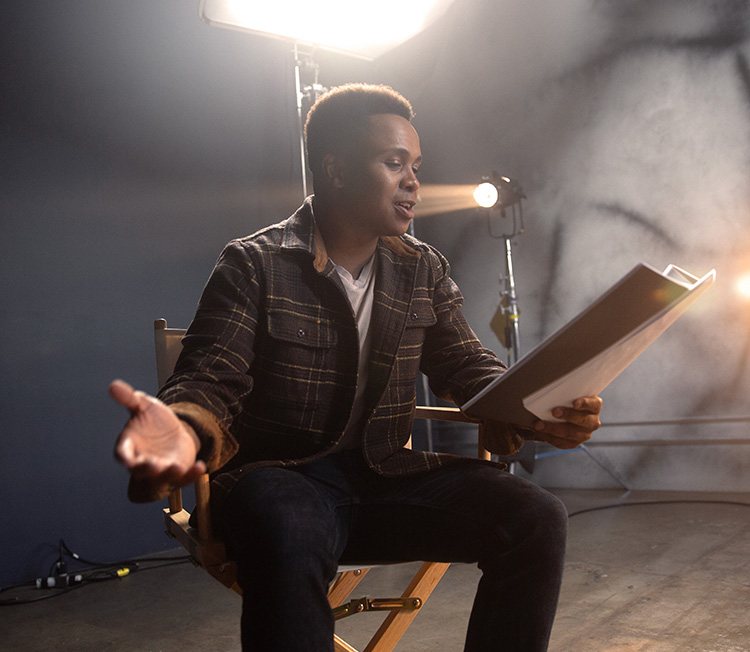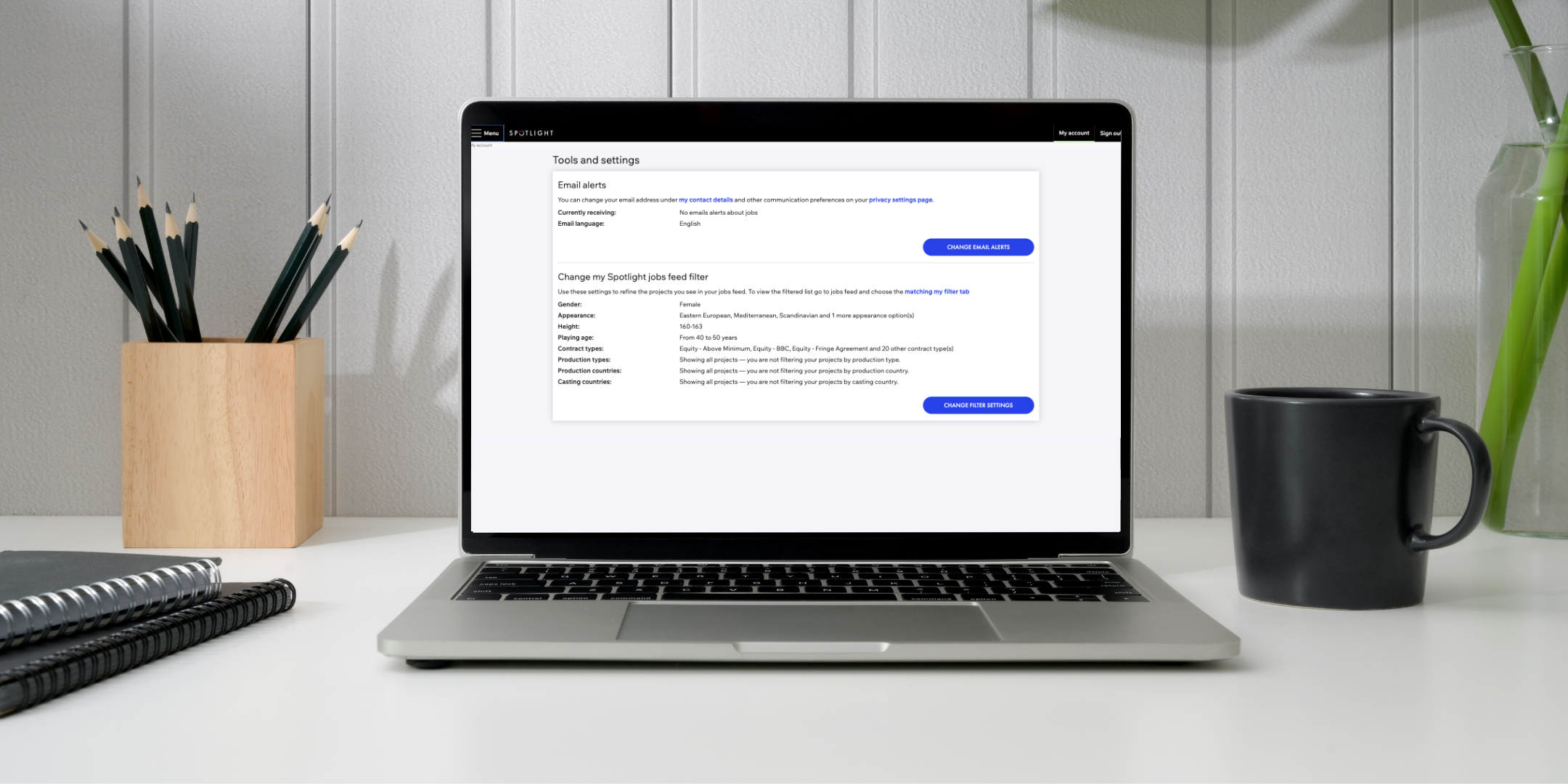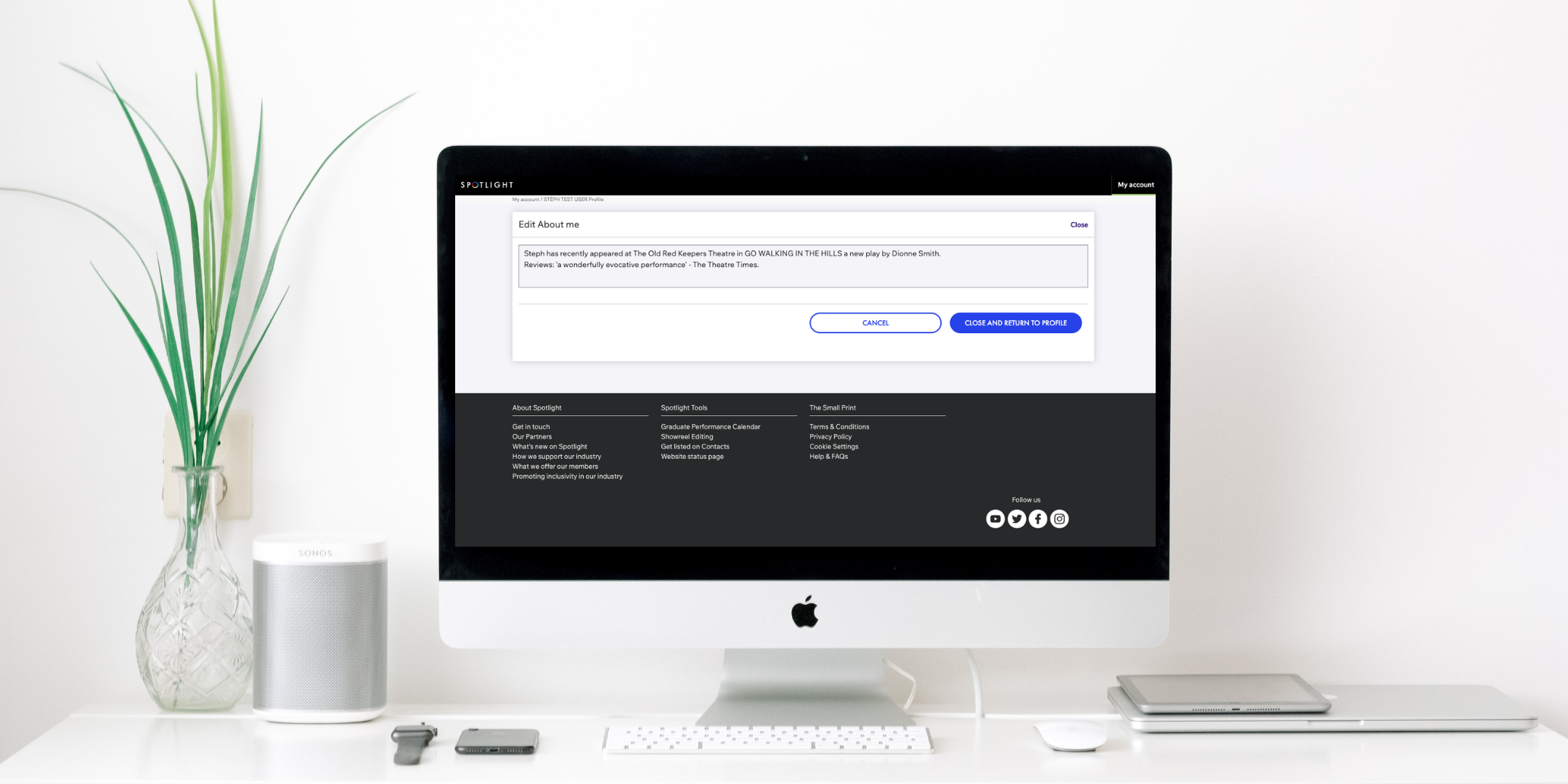Everything you need to know about the Spotlight Jobs Feed and how to change your filter settings on Spotlight
Access to the Jobs Feed is one of the most valuable and useful benefits of being a Spotlight member. It’s where casting professionals put their job posts (also known as breakdowns) which detail the productions and roles they’re currently casting for. If you find a role that’s suitable for you, you can be submitted for it by either you or your agent, depending on your level of access.
Over 2,500 roles are posted on the Jobs Feed every month, so it’s important to add appropriate filters to ensure you only see roles that are suitable for you.
Here is how you can navigate the Jobs Feed, what the different parts of it contain, and how to edit your filters on Spotlight:
How Do I View the Spotlight Jobs Feed?
You can access the Jobs Feed by following the steps below:
- Sign into your Spotlight account using your registered email address and password.
- Click on ‘Jobs Feed’, which can be found in the collapsible menu at the top left of the screen and may already be open for you, and also in the ‘Quick Links’ section to the right of the home page.
The Layout of the Jobs Feed
When opening the Jobs Feed on your Spotlight profile, you’ll be presented with four sections at the top of the page. Please note that the names of these sections will vary depending on whether you’re viewing the Jobs Feed through your web browser or the Spotlight app. These sections are:
Matching my Filter
- This section contains all the jobs that match your filter settings.
- This will be the default section that the Jobs Feed opens on.
- If you’re viewing the Jobs Feed through the Spotlight app, this section will be called ‘My Jobs’.
- You may sometimes see job posts in this section that don’t appear to match your filters. This is usually because the post contains multiple roles, and one of these roles should match your filters.
All Paid
- This section contains all the job posts that exist on the Jobs Feed – regardless of whether they match your filter.
- If you’re viewing the Jobs Feed through the Spotlight app, this section will be called ‘All Roles’.
All Opportunities
- This section contains low-paid roles with smaller budgets, such as those with micro-budgets.
- If you’re viewing the Jobs Feed through the Spotlight app, this section will also come under ‘All Roles’.
Self-tape Requests
- This section is not yet up and running, so you can ignore it for now.
- It will always show ‘0’, but this isn’t an accurate reflection of the number of self-tape requests you’re currently receiving. Don’t look at that number and lose heart.
- This section doesn’t currently appear in the Spotlight app.
Next to each of these sections, you’ll see a number in brackets. This reflects the number of unread job posts in each section, excluding updates (which are amendments casting directors will send through for job posts already in the Jobs Feed).
How to Use the Jobs Feed
You can search through the job posts by typing in the title of a specific role (e.g. hero) or the sender’s name.
You will also be able to order and filter the job posts in each section in a variety of ways, including:
- The date they’re sent
- The date they close
- The name of the sender
- Unread roles
- Read roles
- Roles you’ve suggested yourself for
- Production type
- Contract type
- Playing age
- Location
Please note that some of these filters will be visible on the page, but for the rest, you will need to click on ‘View All Filters’.
When you click on a job post in any section, it will open and reveal more information about the role, the contract type, the production country, specific skills needed and more. They will contain as much or as little as the casting director who posted it has chosen to write.
If you’re self-represented and/or have been granted ‘full access’ by all the agents listed on your Spotlight profile, you’ll be able to submit yourself at the bottom of the job post.
Take a look at our guide to submitting yourself for jobs through Spotlight for more information.
How to Change Your Filter Settings
There are two ways to edit your filter settings. You can either:
- From the Jobs Feed, click on ‘change filter settings’ in the ‘Matching my filter’ section.
or
- From the home page of your Spotlight account, click on the collapsible menu icon to the top left of the page (this may already be open for you).
- Click on ‘My tools and settings’ under the ‘Jobs Feed’ heading.
- You will see a section titled ‘Change my Spotlight Jobs Feed Filter’, showing which filters you currently have in place. Click the blue button that says ‘Change Filter Settings’.
Please note that when a Spotlight account is first created, no filters will exist for the Jobs Feed. You will need to sign into your account and edit them as soon as possible, along with your email alerts.
Once you’re on the filter settings page, you can select and edit the following filters to restrict which job posts appear in your ‘Matching my filter’ section:
Role details
- Gender
- Appearance
- Playing age range
- Height
Contract types
- Paid roles
- Low paid roles
- Paid – Other
Production types
- Frequently used (these are the production types most commonly posted by casting directors)
- Other
Production countries
- Frequently used (these are the production countries most commonly selected by casting directors)
- Other
Once you’re happy with your edits, click ‘Save and Close’ to apply the changes.
How to Change Your Email Alerts
Almost as essential as setting your filters is making sure you have email alerts set up for your Spotlight account. This will ensure you’re contacted through your registered email address when a new job that matches your filters is posted.
To edit your email alerts:
- Click on the collapsible menu icon to the top left of your Spotlight account home page (this may already be open for you).
- Click on ‘My Tools and Settings’ under the ‘Jobs Feed’ heading.
- You will see a section titled ‘Email Alerts’, which will show what your alerts are currently set to. Click on the blue button that says ‘Change Email Alerts’.
From here, you can choose what jobs (if any) you’d like to be notified about (all jobs or only jobs that match your filter) and how often you’d like the notification emails to be sent to you.
When a Spotlight account is first created, these are set to ‘Send Me Email Alerts About Any New Job’ and ‘Send Me Email Alerts About Each Individual New Job’ by default, so it’s highly recommended that you change these settings as soon as possible.
Take a look at our website for more advice about your Spotlight membership, as well as casting news, interviews with casting directors and agents, and more.