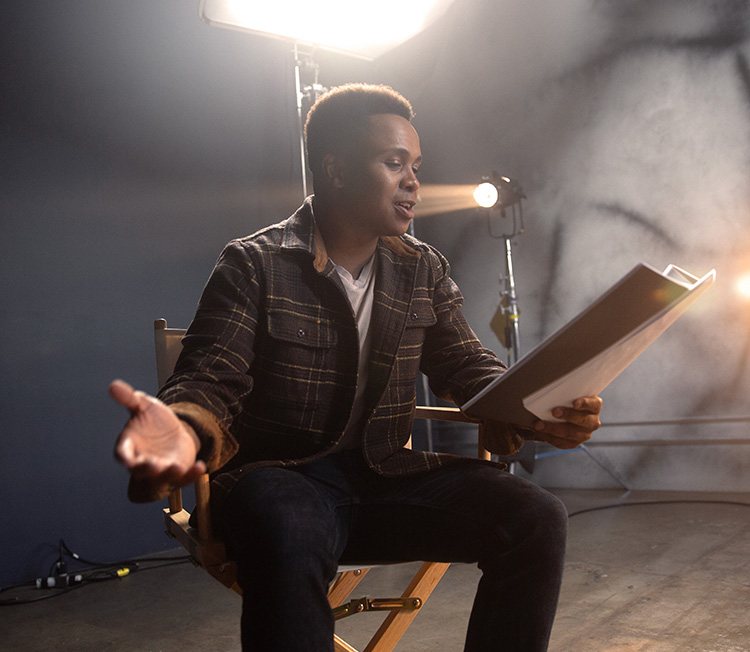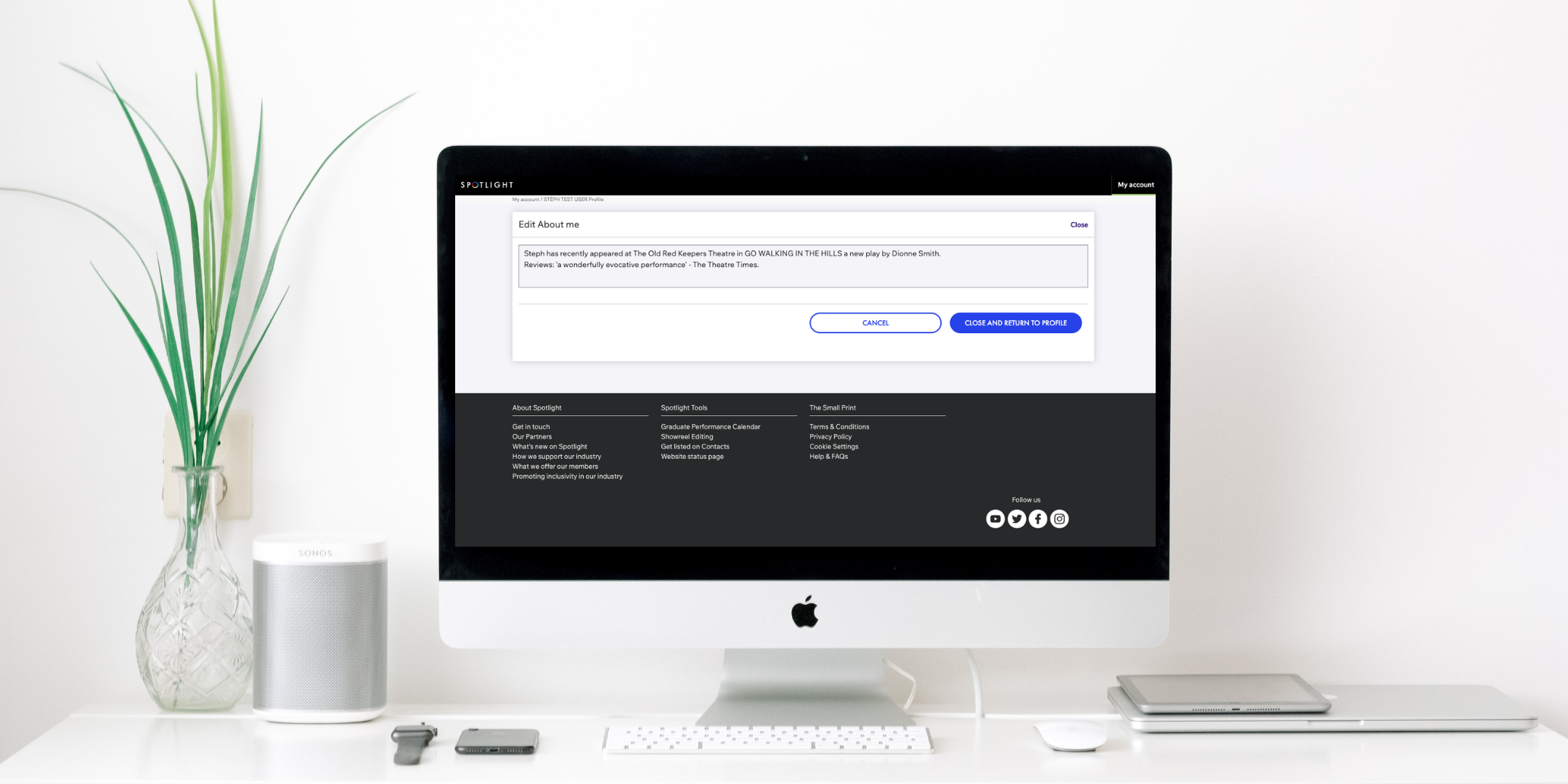Our top tips to keep your Spotlight profile credits looking professional and easy for casting directors to look through.
Creating or updating your Spotlight profile can sometimes be a bit overwhelming as you may have lots of information to add but aren’t sure where to put it all. Often performers think the more credits on a profile the better but this isn’t always the case. Casting professionals want a concise professional profile that’s easy for them to scan, so here are our tips to make sure your credits stand out.
Formatting Your Credits
There are many ways to display text but to allow casting professionals to easily read your credits, follow these suggestions:
- Keep your writing style consistent. For example, if you’re referring to the Royal Shakespeare Company as RSC, ensure all mentions of them are the same throughout your credits
- Don’t use capitals excessively. The production field is automatically capitalised so that it stands out but it loses its impact if all the text around it is also in caps. It also reads like you’re shouting and no one wants to be shouted at
- Use a forward slash between multiple roles or production types e.g. type Mary/Ensemble or Channel 4/Lime Pictures rather than Mary, Ensemble or Channel 4, Lime Pictures
- Don’t leave spaces before or after a forward slash e.g. Theatre/Company as opposed to Theatre / Company
- Use commas when listing directors e.g. John Doe, John Smith. There’s no need to write John Doe and/& John Smith
- Avoid using speech marks. Don’t use them in credits e.g. “Eastenders”. If you are trying to separate text, instead of speech marks, use a dash (-) or parentheses (round brackets).
Showing You’re a Series Regular
If you appeared in a TV series for multiple seasons you don’t need a separate credit per season or episode. Soon we’ll be changing the way we display date ranges but for now, if you want to show that the credit was ongoing, here’s a few ways to do so without adding multiple credits that are the same:
- Add a date range. Put dates in round brackets in front of the role, e.g. (2011-2014) Polly. Replace the dash with an ampersand if the years weren’t continuous e.g. (2011 & 2014) Polly
- Add the series in brackets. Type the series in brackets next to the production name, e.g. That Show! (Series 1-3)
- Add Series Regular. To indicate you are/were a recurring character you can type Series Regular in brackets next to the character role e.g. Polly (Series Regular).
You don’t need to do all three of these tips at once, pick the one that helps to show you were a regular character.
Showing You Played a Lead Role
If you played the lead role you can add this next to the character name in brackets e.g. Polly (Lead). This isn’t necessary for every credit i.e. if you are playing the title role it would be fair to assume you were the lead.
Showing You Were the Director
If you played yourself in a production you can put ‘Self’ in the Role field. If you were the director, put ‘Director’ in the Role field and write your full name in the Director field as all sections of the credits are searchable.
Displaying Multiple Characters
If you played multiple characters in a production, you can list these with a forward slash to separate them e.g. John/Richard.
If you played more than three characters it’s a good idea to write, Various Roles or list the main role followed by & Various Others.
Avoid Space Fillers
The only mandatory field is the credit/production name. The other fields can be left blank so if you really don’t know something there is no need to write ‘N/A’ or ‘Unknown’. Keeping your profile concise makes the important information stand out.
If you didn’t have a character name or weren’t a lead role in a production then you can leave the ‘Role’ field blank. Avoid listing ‘actor’ or describing the role e.g. ‘Girl sitting on park bench’, as it often ends up looking like a space filler.
Using Credit Headings
Knowing when and when not to split your credits under separate headings can make all the difference.
As a general rule, we suggest:
- If you don’t have many credits yet then it may be best to avoid headings altogether
- If you have less than three credits of any one production type then it’s best to leave them in ‘Further Credits’, each one doesn’t need its own heading
- If you have more than three credits of any one production type then you can think about using headings to separate them out.
This makes it easier for casting professionals to scan through your credits as smaller lists will be easier to read rather than one big continuous list or multiple tabs with solo credits.
Credit Examples
To demonstrate the tips we’ve listed above, we thought it would be useful to show examples of how not to do your credits as well as what an ideal credits section looks like.
How not to show your credits:

This credits section is not ideal due to the following:
- Inconsistent use of capitals
- Names are not capitalised
- Roles are all in upper case
- The same credit is displayed multiple times
- Space fillers have been used e.g. ‘actor’, ‘unknown’ etc.
- ‘Myself’ has been used in the director field so it’s not searchable.
Overall it’s hard to read, there are too many tabs for casting professionals to click through and some of the information won’t show up in Spotlight search.
A good example of how to show your credits:

This is a good example of what a good credits section looks like because it’s clear and concise:
- There are fewer headings for casting professionals to click through
- Capital letters are used consistently and correctly
- The Director has changed from ‘Myself’ to the performer’s name so it can be searched
- Round brackets are used to separate seasons/dates and episodes
- Series Regular is displayed in one credit
- Correct use of punctuation
Remember to keep your profile relevant to you and your craft, make sure it’s up-to-date and don’t be afraid to use the delete button!
For more tips about how to make your Spotlight profile the best it can be, read our 25 ways to raise your profile article. You can also find out more about the changes we’re making to profile editor.
Got a question for us? Get in touch via Twitter or email us at questions@spotlight.com